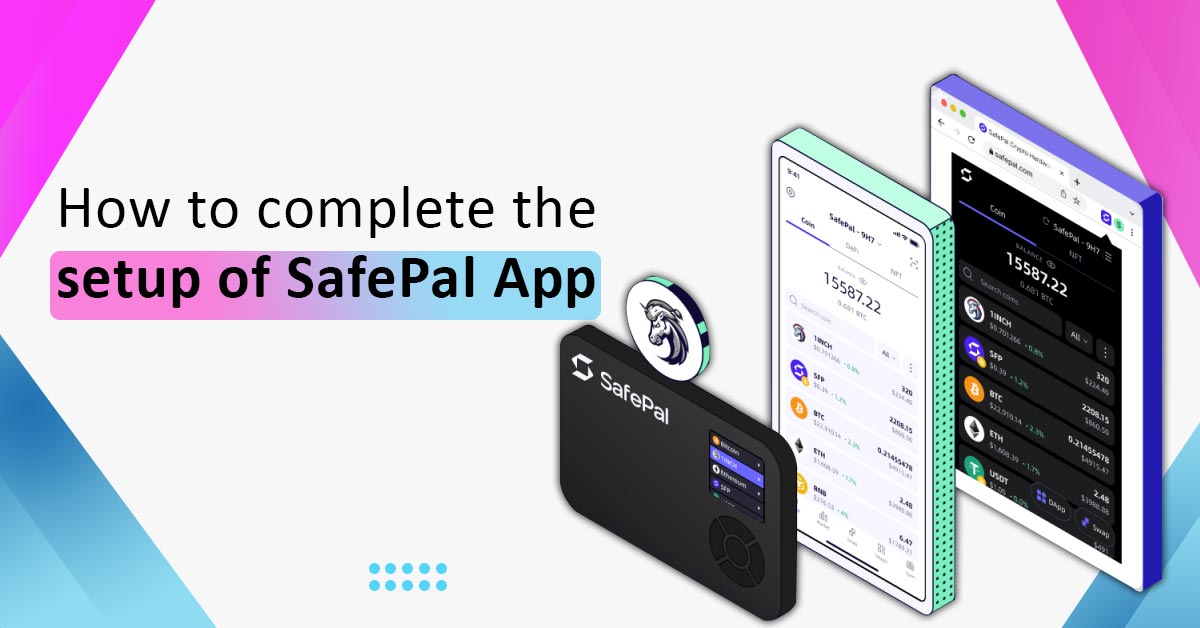A Comprehensive Guide to Safely Setting Up Your SafePal App
Securing your cryptocurrencies is a top priority, and SafePal’s mobile app offers a convenient solution for managing your digital assets. To ensure your assets are both safe and easily accessible, it’s vital to complete the setup of the SafePal App. In this step-by-step guide, we’ll walk you through the process.
Before you begin, take a moment to familiarize yourself with practical tips for safeguarding your cryptocurrencies, which you can find in this section.
This article covers the following key steps:
Step 1: Setting Up the Security Password
Once you’ve installed the SafePal App on your mobile device, the first task is to establish a secure Security Password.
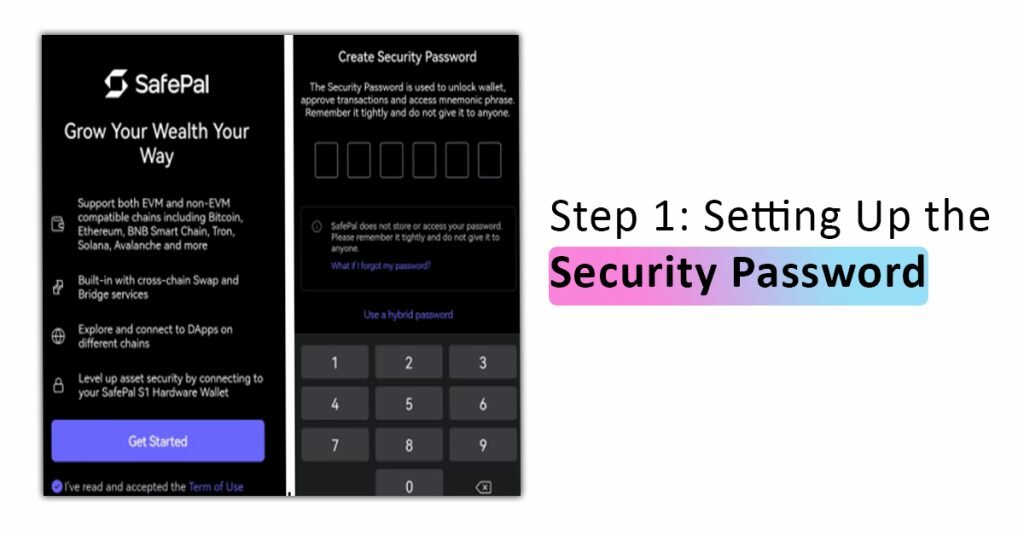
The Security Password is a six-digit code that serves as the key to unlock your wallet, approve transactions, access your mnemonic phrase, and adjust security settings, including fingerprint, pattern, and fast payments. Remember that SafePal does not store your private key, seed phrase, or security password. Therefore, it’s crucial to securely retain this password once it’s set.
Step 2: Configuring Fingerprint and Pattern (Optional)
SafePal offers the convenience of two optional features: Fingerprint and Pattern. These features streamline the process of authorizing transactions and DApp logins.
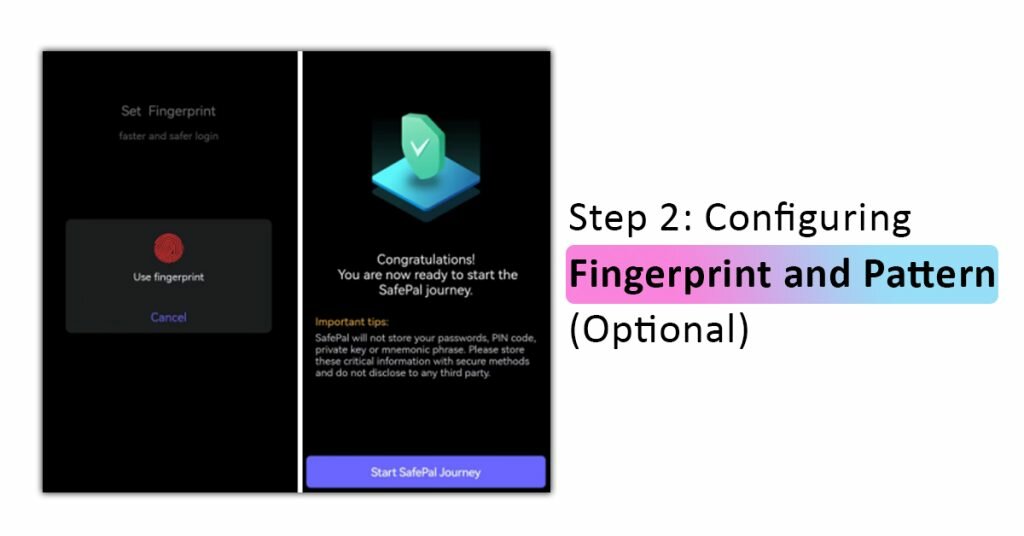
For instance, with a fingerprint set up, you can quickly access the App settings without the need to enter your Security Password for every transaction. While these features enhance usability, they are not mandatory. You’re free to skip this step if you prefer not to use them.
Step 3: Completion
Congratulations! You’ve successfully completed the setup of the SafePal App.
With the initial setup completed, you’re now ready to create or restore various wallet types within the app, commencing your journey with SafePal.