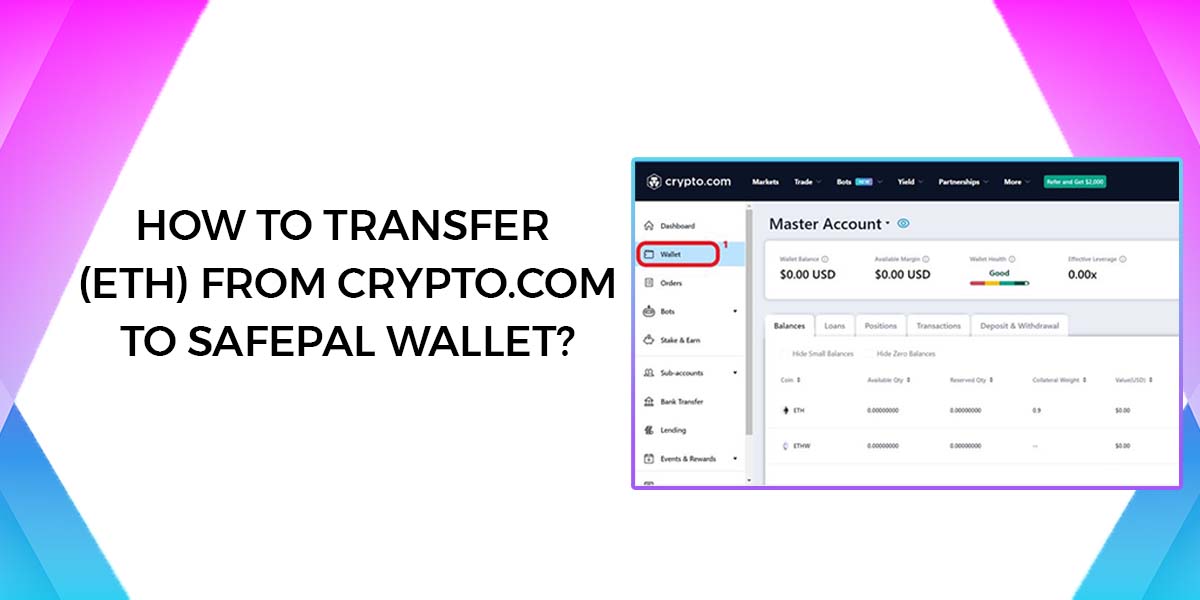As the popularity of cryptocurrencies continues to soar. It’s crucial to understand how to navigate different wallets and transfer your digital assets . In this guide, we’ll walk you through the process of transfer Ethereum from Crypto.com to SafePal wallet. Both platforms offer convenient and interfaces, making the transfer process straightforward. So, let’s dive in and explore the step-by-step procedure.
Steps to Transfer Ethereum From Crypto.Com to SafePal Wallet
Step 1: Set up a SafePal Wallet
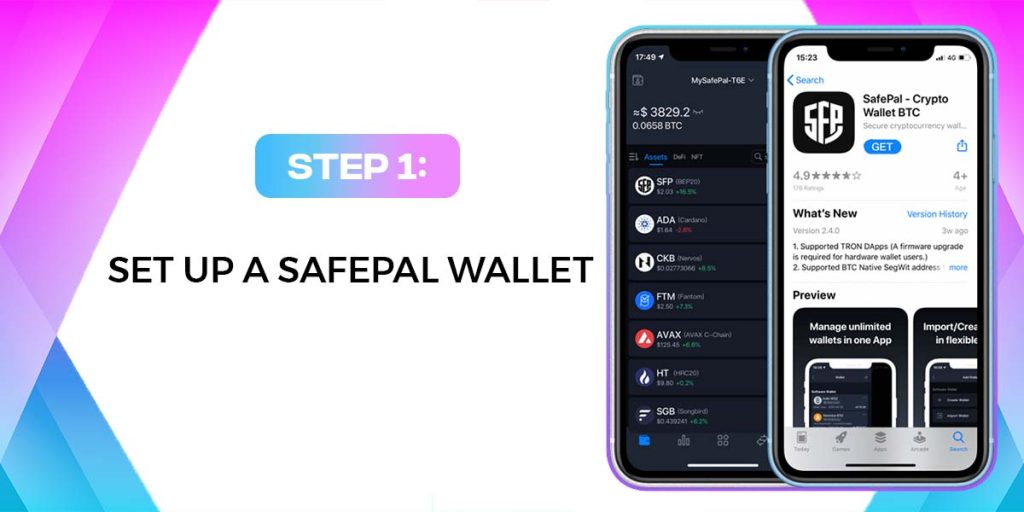
If you haven’t already, download and install the SafePal Wallet app from your preferred app store. Once installed, follow the on-screen instructions to create a new wallet. Make sure to record your recovery phrase or seed phrase in a safe place, as it will be essential for restoring your wallet if needed.
Step 2: Access your Crypto.com Account
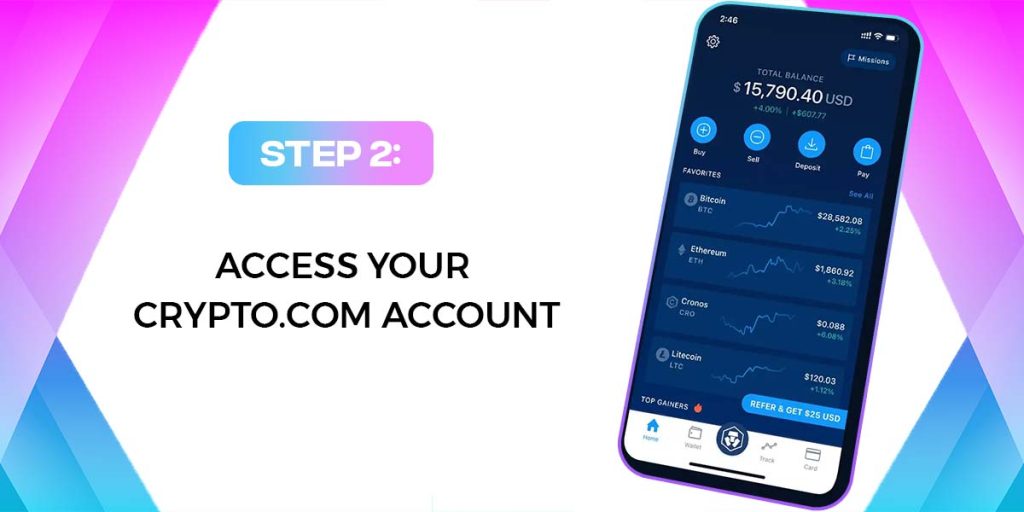
Launch the Crypto.com app or visit their website and log in to your account using your credentials. If you’re using the mobile app, tap on the “Trade” tab located at the bottom. For web users, navigate to the “Trade” or “Exchange” section.
Step 3: Select Ethereum (ETH)
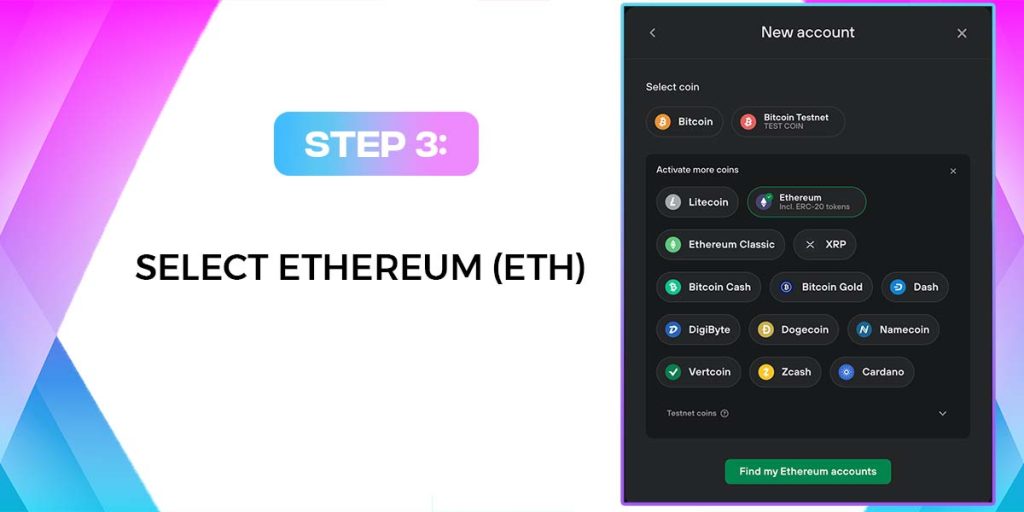
Within the Crypto.com app or website, locate the list of supported cryptocurrencies and find Ethereum (ETH). Tap on ETH to proceed with the transfer process.
Step 4: Choose the Withdraw Option
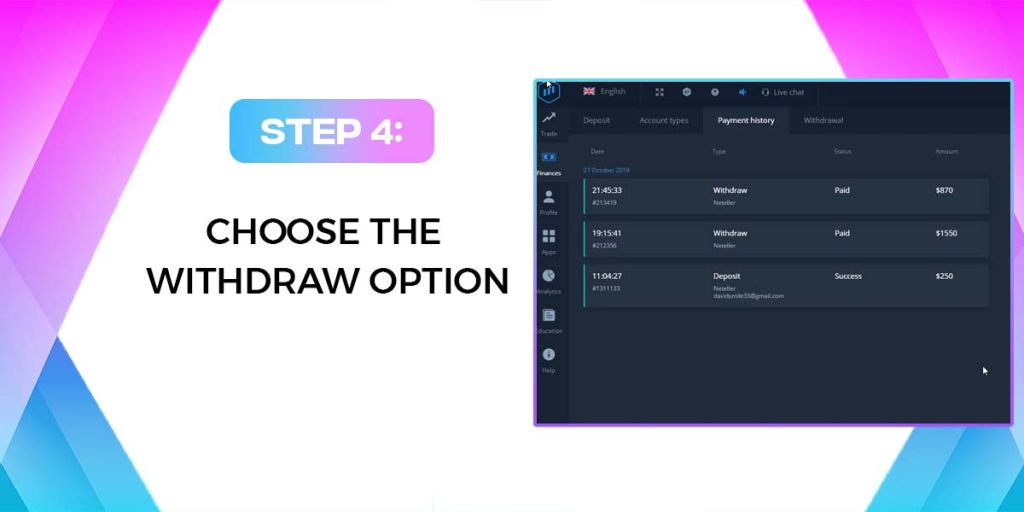
After selecting Ethereum (ETH), you should see an option to “Withdraw” or “Send.” Choose this option to start the transfer.
Step 5: Enter SafePal Wallet Address
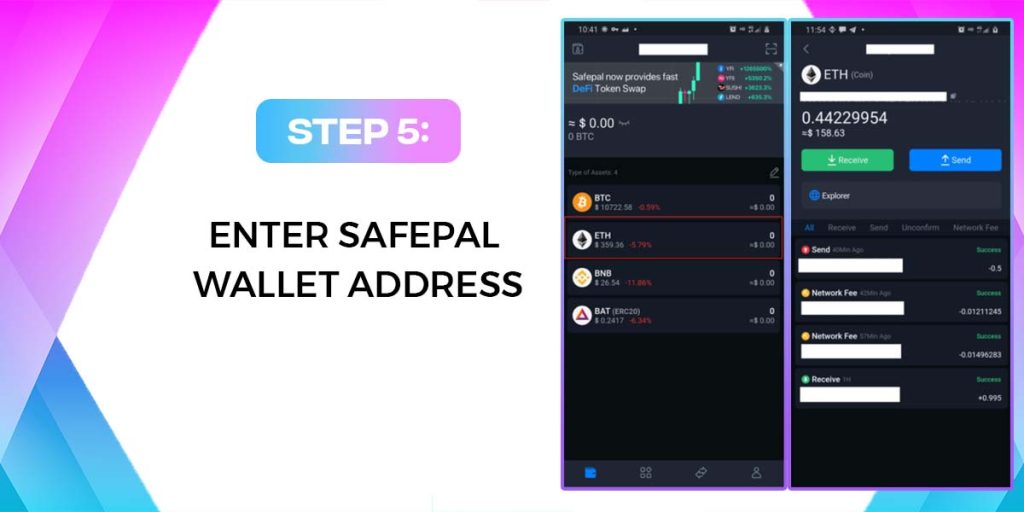
Next, you’ll need to provide your SafePal wallet address to Crypto.com. Open your SafePal Wallet app and tap on the Ethereum wallet. Look for the “Receive” or “Deposit” option and copy your wallet address.
Switch back to the Crypto.com app or website and paste your SafePal wallet address in the designated field. Double-check the address to ensure accuracy since any errors can lead to the loss of your funds.
Step 6: Set the Transfer Amount
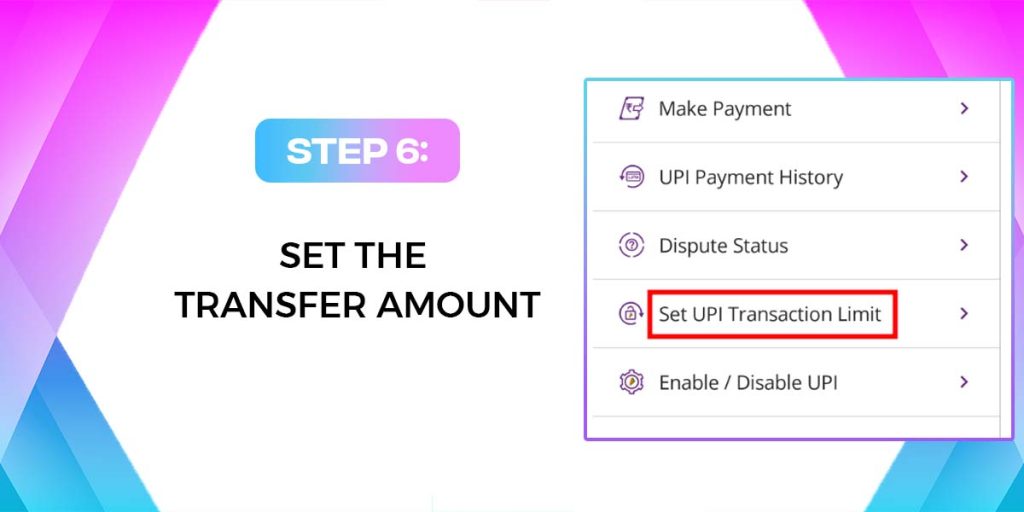
Specify the amount of Ethereum (ETH) you wish to transfer from your Crypto.com account to your SafePal wallet. Ensure the amount is within your available balance and consider any transaction fees that may apply.
Step 7: Verify Transaction Details
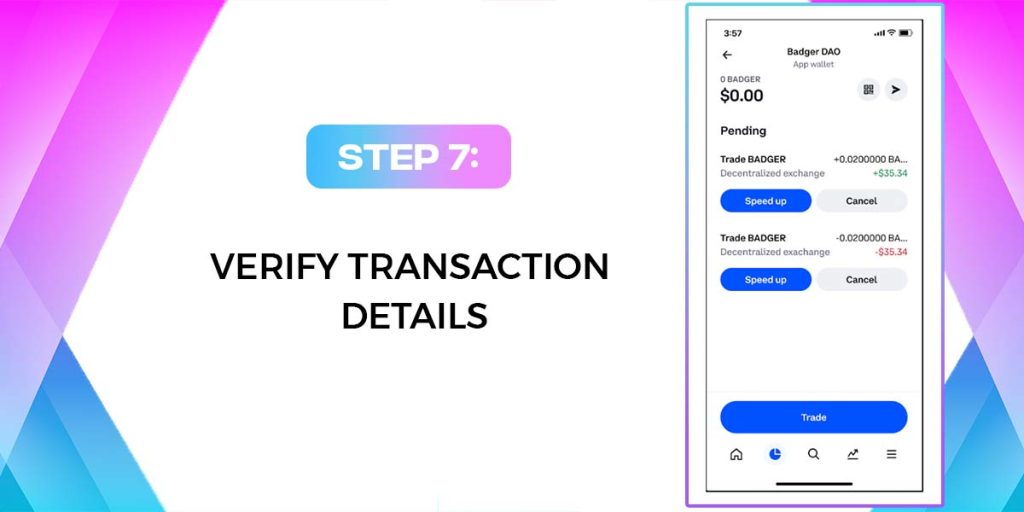
Before finalizing the transfer, Crypto.com will display a summary of the transaction details, including the recipient address and the amount being transferred. review these details to confirm they are correct. Once you’re certain, proceed to the next step.
Step 8: Confirm and Complete the Transfer
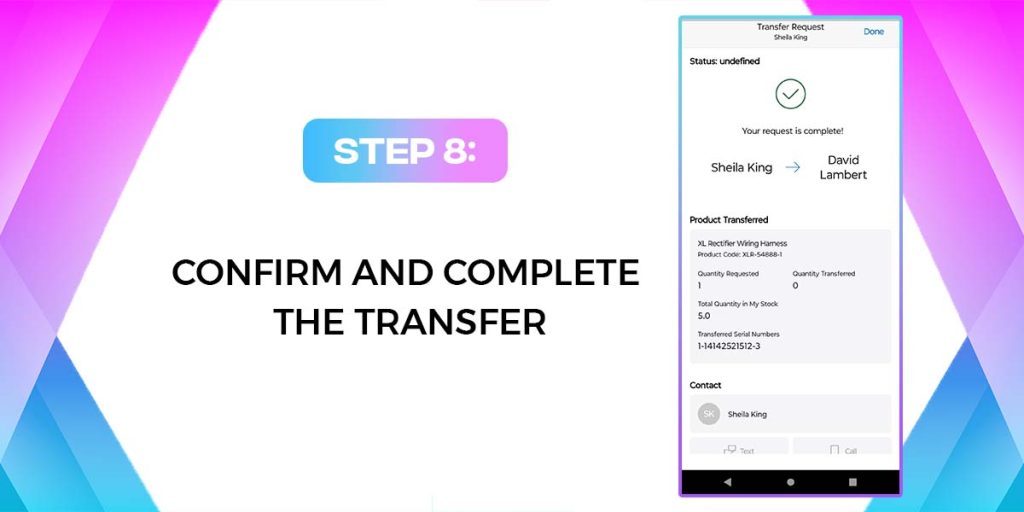
To complete the transfer, Crypto.com may need you to authenticate the transaction using your preferred method, such as a fingerprint, PIN, or two-factor authentication (2FA). Follow the prompts to complete the transfer process.
Step 9: Wait for Confirmation
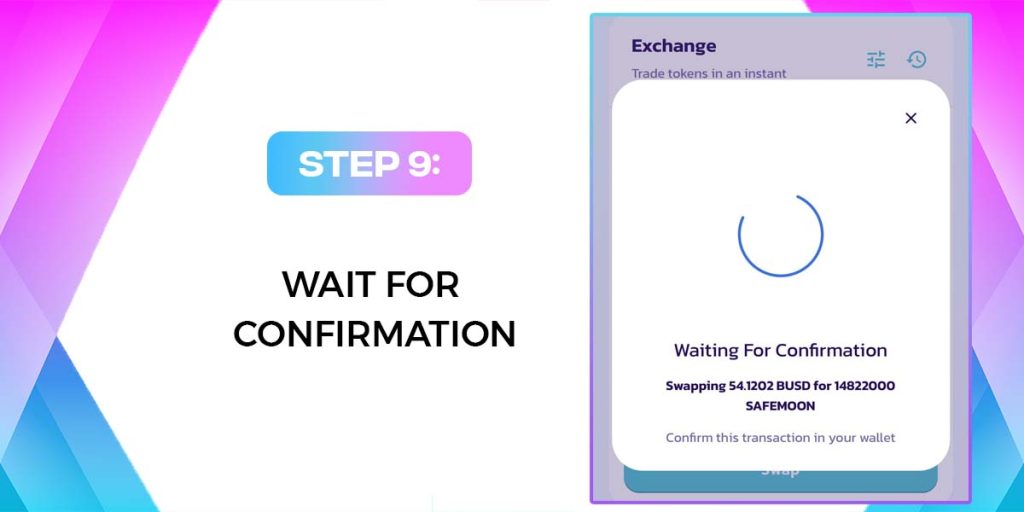
After submitting the transfer request, it may take some time for the Ethereum (ETH) to be confirmed and reflected in your SafePal wallet. The confirmation time can vary depending on network congestion and other factors. You can check the status of the transaction using a blockchain explorer by searching for your transaction hash.
Conclusion:
Transfer Ethereum from Crypto.com to SafePal wallet is a simple process. By following the steps outlined in this guide, you can ensure the secure transfer of your digital assets. Remember to double-check all wallet addresses and transaction details before confirming the transfer to cut the risk of errors or potential loss. With a SafePal wallet, you can have peace of mind knowing your Ethereum (ETH) is stored safely and securely.